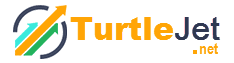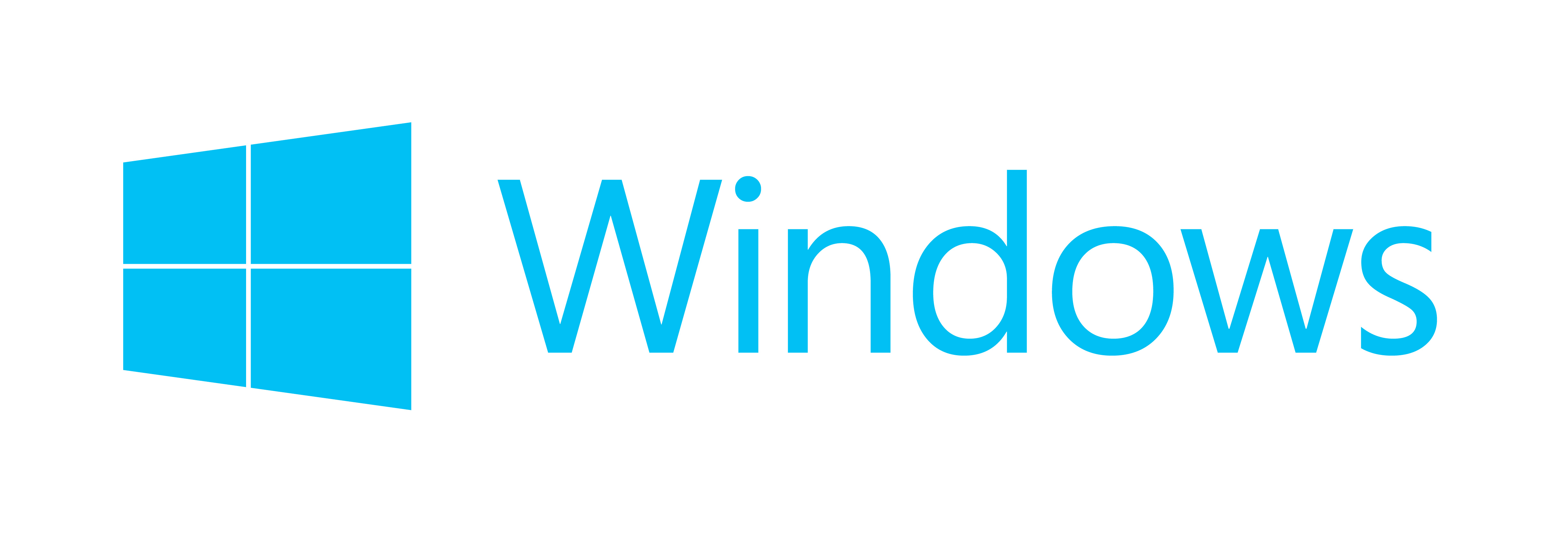Create Best Toolbars—Offer Handy Suggestion to Your Custom Toolbar Developers
A toolbar is a convenient way to access a set of frequently used commands. After an overview to toolbars at “Custom toolbar development—History of the new future“, let’s discuss some tips to enhance your toolbar development experience. Custom Toolbar developers typically create buttons for a toolbar. However, toolbars can also contain text boxes and combo boxes if required. An optional textured “drag area” provided by toolbar developers indicate that users can drag the toolbar anywhere in the window or in the separate window.
Customizing your toolbar
Following are some tips to what your custom toolbar developer should include in your custom toolbar:
- Add commonly used menu items as buttons in your toolbars.
- Make all toolbar commands accessible from menus.
- Be sure to provide tooltips for all toolbar buttons.
- Consider providing text on toolbar buttons as a user option.
- Provide a way to hide each toolbar in your application.
- Provide large and small graphics (such as 24 x 24 and 16 x 16 pixels).
Selecting appropriate “placement” by custom toolbar developers
If not placed at the correct location, toolbars can cause hindrance and can be irritating. Selecting a correct place for the toolbar is an important task that custom toolbar developers do. Generally, custom toolbar developers place the toolbars at the edge of the window. Some tips you can offer to your custom toolbar developers are as follows:
- Place the toolbar horizontally immediately under the menu bar, if your window has a menu bar.
- If you use multiple toolbars, custom toolbar developers must provide a way for users to control their display and organize their contents within logical groupings of features.
Keeping in mind the above tips, your custom toolbar developers can create a toolbar that keeps going for ages with minor changes, but, without a need to thrash it!