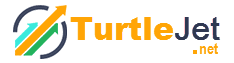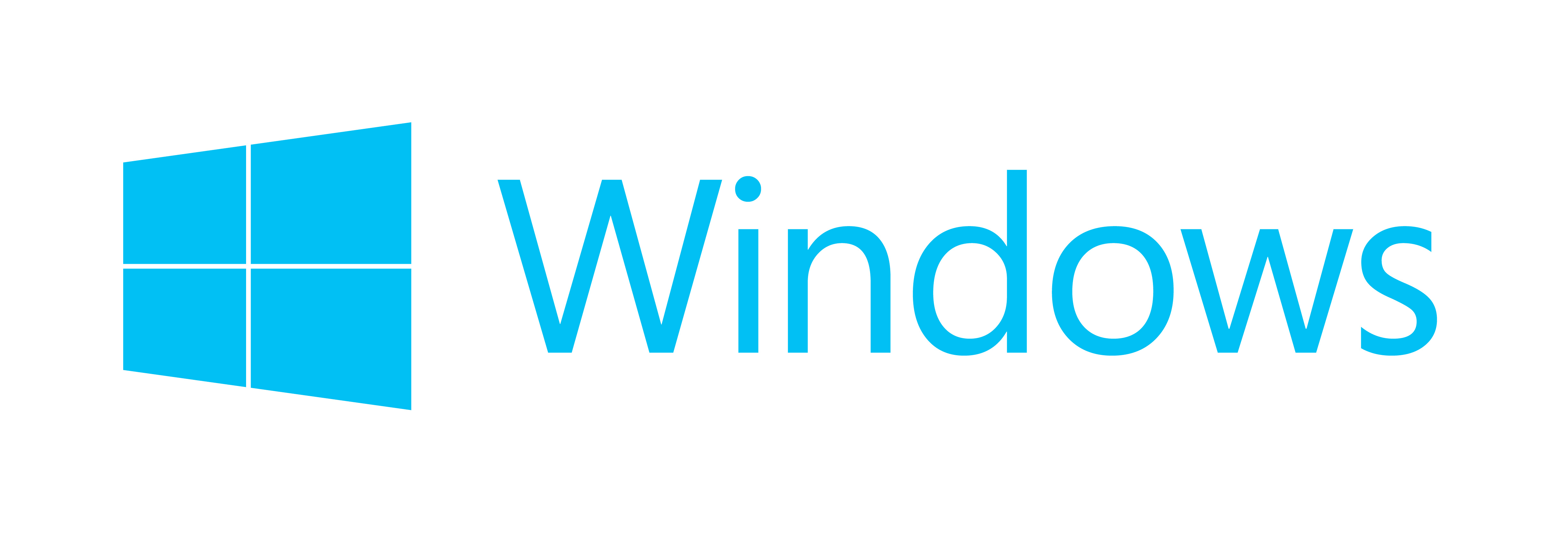How Windows 10 Can Make Your App Look Great On Any Size Screen?
Gone are those days when design issues used to be a major problem during Windows apps development. With time, if there is an increase in number of devices, there is advancement in technology too. In the latest version of Windows, with the universal windows platform, your application can run on all types of devices and it works well with all different window and screen sizes. Windows 10 scales it automatically to suit the particular size of the screen of the device. So, if you want to know how it handles this user interaction and how app gets adapted to the device in which it is opened, you are at the right place at the right time, as this post will reveal all those secrets!
In this mobile world, where each device is of different size, it is essential for businesses to keep the design of their app responsive. They cannot afford to lose customer just because his app did not work on a client’s smartphone or tablet. So, optimizing the app user interface for all the device families should be your primary task. What did you understand when you read device families? Well, to put it in simple words, it is a group of devices of a specific form factor and you must keep them in mind when designing an app. Now, as Windows 10 has been launched, it is the time for you to revisit the app and think what new things it can do. Think how it will respond if they are opened in a new device family?
All of us are familiar with the way we used run apps in Windows 8 and 8.1, as users were allowed to run 4 apps side by or side or full screen. Now, with Windows 10, users are allowed to arrange their apps as well as resize it and position it, the way they want it. This is the ultimate flexibility users were longing for. However, this requires some work to get implemented upon. The XAML improvements in Windows 10 have led to the implementation of responsive techniques in app which makes it look great irrespective of the size of screen or window. Let us take a look on those responsive techniques.
- VisualStateManager: In XAML based apps, the VisualStateManager has been divided into two mechanisms. The VisualState.StateTriggers and VisualState.Setters APIs lets you define visual states for certain conditions.
- RelativePanel: While StateTrigger can be used in a lot of container elements in XAML to manage the user interface in a lot of ways, it doesn’t let you create a complex user interface easily whose elements are relative to each other. That is exactly why the RelativePanel comes into the picture, as it can be used to express spatial relationships between elements in order to lay out elements.
- SplitView: Apart from content, all the other elements of app need to respond to changes in size of the window. The SplitView creates top level navigation experience as per the size of window. It is divided into two areas; pane and content.
The above mentioned responsive techniques have been implemented in Windows 10 so that apps look great on all devices, so make sure you keep these points in mind during Windows apps development.