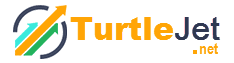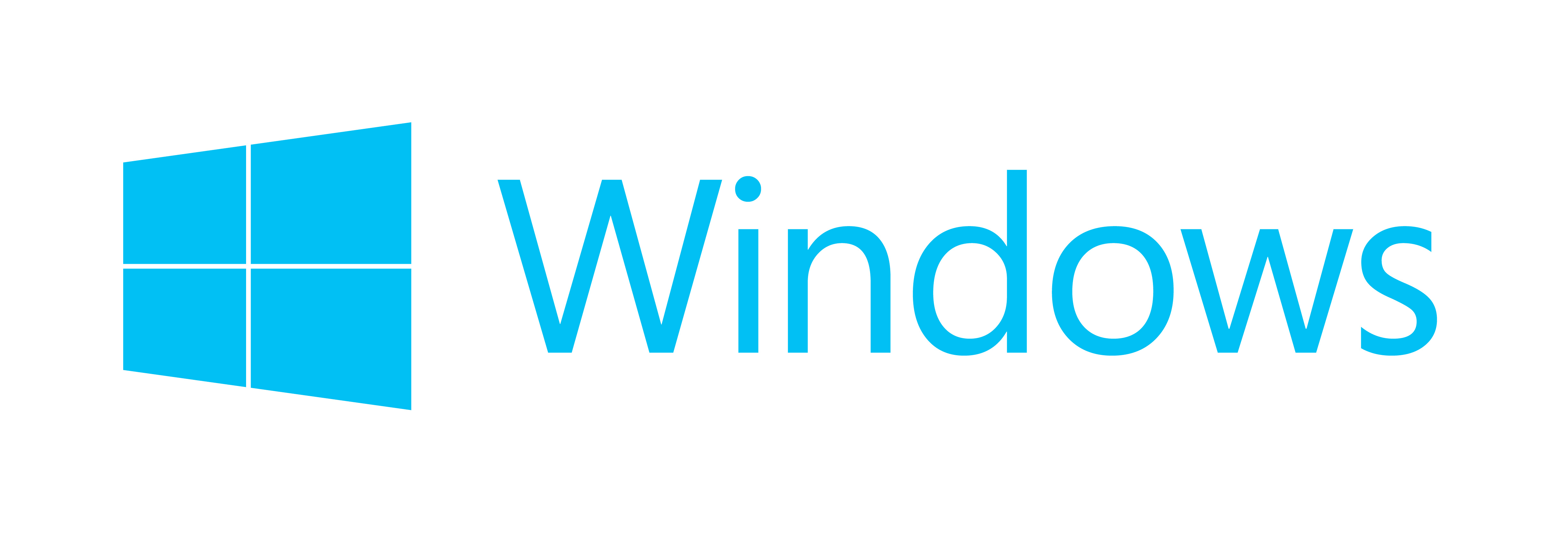Tips For Checking And Configuring Browser Plugins
Web browser plugins that are commonly known as plugins are the additional pieces of the software that is used to add am functionality to your computer. If you want to add any type of capability to your system, you can add the respective browser plugin. There is a plugin for everything you want to do on your system like watching movies or see Flash animations. This third party library can be embedded in your web page in order to view pictures or animations. Plugin only affect the specific web page in which it has been embedded. Some of the most common plugins include Macromedia Flash, Microsoft Silverlight, Apple Quicktime and Adobe Reader, to name a few.
Plugins are available for all the browsers; be it Google Chrome, Mozilla Firefox, Internet Explorer or Safari. So, irrespective of the browser you use, you can get the plugin developed. All you need to do is hire a browser plugin development company and tell them about your requirements. However, here we shall discuss about the checking and configuring browser plugins and that too in all the four major browsers.
Internet Explorer
Click on the gear icon on toolbar and click on manage add-ons in order to check out the plugins installed in Internet Explorer. You may find several plugins added to your browser, so decide which ones are important and uninstall the rest. The plugins reach to your system through the website link, so it might cause security problems, so it is better to remove the plugins that have not come from the trust worthy source.
Firefox
When it comes to Firefox, you can get an access to the list of plugins by clicking on Tools, add-ons. Once you do that, you will come across the plugins button on the left side of the screen. On clicking it, you will get the long list of plugins sorted in alphabetical order; each one with the ‘more’ link that leads you to more information about that particular plugin from where you can also enable or disable them. You can also click on the link check to see if your plugin is updated where you can check the current version of the plugin and the available updates.
Chrome
In Google Chrome, in order to get access to the list of plugins, you must click on Menu icon and select Settings. In the Settings, scroll down and select ‘Show advanced settings’. Now, search for content settings under privacy. Click on content settings and select disable individual plugins. Well, the short cut to reach here is to type chrome://plugins in the URL to get the list of plugins. While you will not get more details about the plugins, you can click on Details link which will tell you the filename of the particular plugin.
Safari
Unlike other browsers, in Safari, you have to navigate through the folders which have got the plugins in order to get access to the plugins. Well, you can delete the plugins that you do not need from those folders.
Now that you are aware of some of the most important tips to check and configure the plugins for the most popular browsers, it is advisable for you to remember these points and implement them. Good luck for the same!