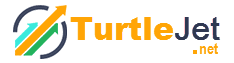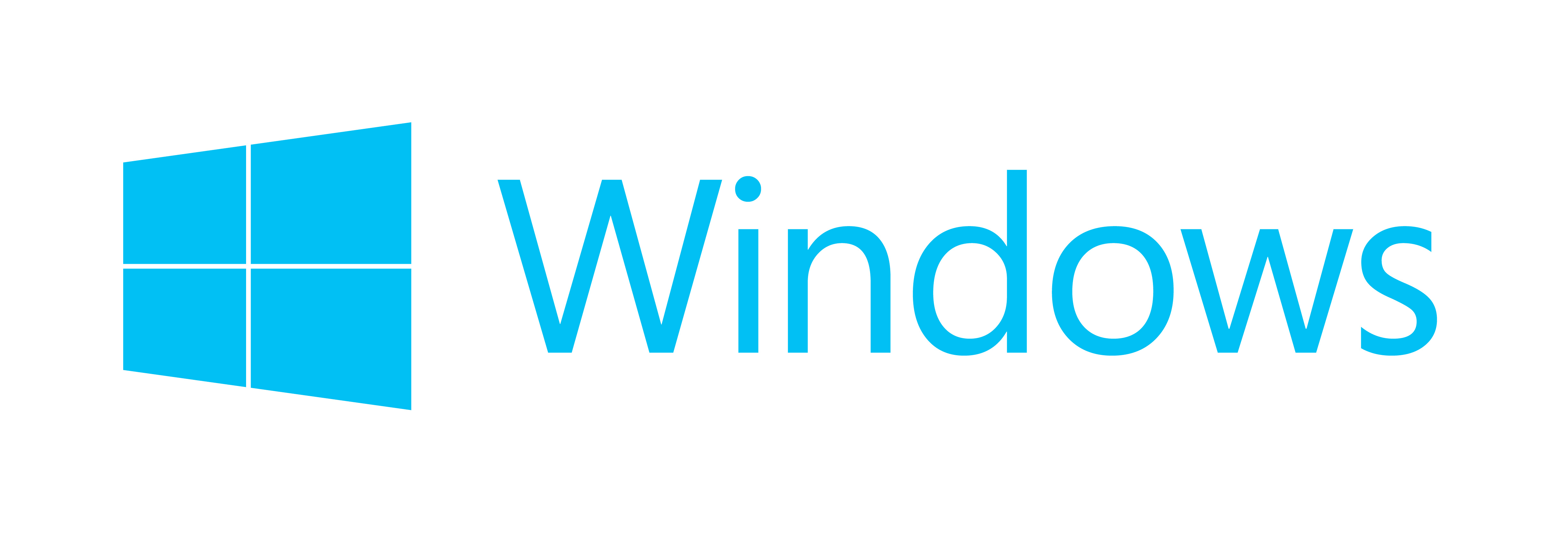Windows 10: The top 8 features
The ‘Windows’ operating system needs no introduction! Windows applications development has been progressed big time in the recent past! Windows 10 is about to knock our doors; so without beating around the bush, let us straight away take a glance at some of its most amazing features!
Squat Start Menu
Let us start with the Start menu! For the start menu, Windows 10 focuses not only on the desktop programs, but also on the other windows apps. They will be displayed in the tile form which will be expanding horizontally, as you increase the number of apps. This will be same as Windows 8 Start screen. In short, you will be greeted with the huge full screen Start menu like that of the Windows 8; Oh yes, it is still there, but hidden!
Search
You can use the windows search feature by clicking on the magnifying glass icon next to the Start button. The functionality not only searches from the start screen, but also the programs and files as well as the web pages on the basis of your search queries. It gives you search results quickly and easily in order to provide you useful and relevant information.
New Task View
Next to the Search button with magnifying lens icon, is another button which has got two odd rectangles on it. On clicking this button, you get the task view which lets you create more than one virtual desktop. Each desktop has got its own set of programs and files as well as apps opened. Instead of pressing Alt+Tab to switch to other tasks, you can manage your tasks in completely different virtual desktop; for example: you can keep open a few windows for work in one desktop and few for play in another. All you have to do is click on the taskbar icon. This will display all virtual desktops on the bottom of the screen. You can click on the desktop you want to open which will showcase you all the apps that are open in that desktop.
The Alt Tab shortcut is one of the favorite short cuts of most of us. We still use it! So, Windows 10 lets you use this short cut key to open the Task View. However, it cycles you through all the programs that are open across all the virtual desktops.
One app multiple desktops
This one is really interesting. If you observe the task bar, there are a few apps which are underlined. Why is that? Well, the underline shows that those apps are open in some other virtual desktop, and that, if you click on it, it will get opened instead of opening a new one on the same desktop. However, if you want to open the new instance on your current desktop, you can right click on the app that is opened and then select its name.
Command prompt
One of the most interesting things you would come across in Windows 10 will be the new features in the Command Prompt. Well, now you can use the short cut keys like Ctrl + C and Ctrl + V to copy and paste the commands respectively. In addition to that, you can also wrap your text once again after resizing your window.
However, these features are not enabled by default. So, what you need to do is, you need to open the command prompt and right click on title bar, then select properties, go to experimental tab and check in the check box for enable experimental console features. Once you do this, you will be able to enjoy all the features of the command prompt.
Continum
This will be much useful to you in many a cases. For example: If it detects that the keyboard is removed from the device, it will automatically display the back button so that you can navigate the desktop just by touching the screen.
Universal apps
Windows 10 shall run on all the devices; be it phones or servers and there will be a single Windows app store for the apps that can run on all the devices. So, these Metro apps or Modern apps are also known as Windows Store apps or Universal Windows apps. In short, building apps for windows is going to be much easier now! Also, all the older windows apps shall work with the Windows 10.
Cortana on Desktop
Multitasking could never have been easier and fun! Cortana, an unbelievable feature will be there on the desktop of Windows 10! Well, you can interact with your desktop without even touching your device. Microsoft brings you its voice controlled digital assistant that helps you find the files from your hard disk, send an email while you are working on something else or find out the photos on a specified date.
As we saw, it is a pretty much improved version of Windows 8! So, let us welcome the Windows 10 with great gesture and get all set to use these new features; especially the universal windows app development and Cortana!